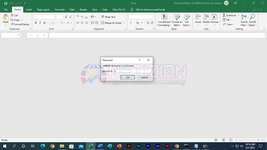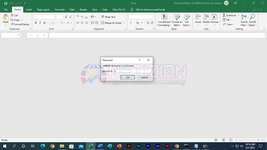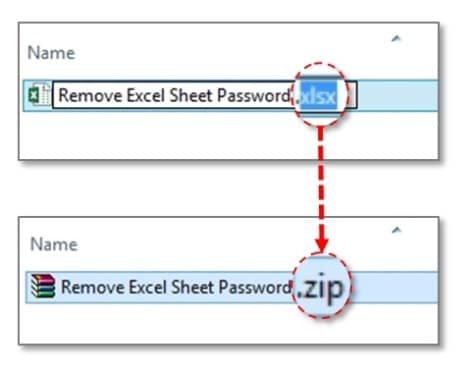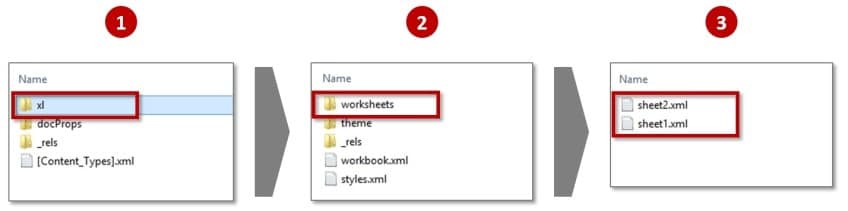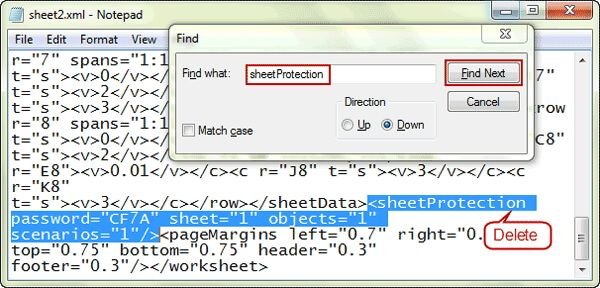- Thread Author
- #1
Sir, a Good day at sa lahat ng may idea nito pa help naman nito na paano ba to ma e ***** na ganitong protected password sa excel kasi iba itong protected na ito parang whole file hindi ko ma configure ito kaysa ibang protcted sheet lang kaysa nito sana meron kaayung idea o tutorial na katulad nito kung paano ba e ***** itong ganitong protected password sa ganitong excel kasi importante na files ito nakalimotan ko na ang password nito at parang naka passwqord sya whole file salamat po. Godbless