- Thread Author
- #1
How to rename files using the Windows 11 File Explorer
While it's not immediately obvious, File Explorer in Windows 11 makes it relatively easy to rename a batch of files in one go. This doesn't give you many options, but if all you want is to rename a bunch of files to be in a standardized format, then this may be all you need. Here's how you can do it:- Open File Explorer and navigate to the folder with the files you want to rename.
- Select all the files you want to rename. If you don't want to select every file, you can hold the Shift key and individually select the files.
- Click the Rename button on the toolbar or right-click one of the selected files. You can also choose the Rename option in the context menu.

4. Only one of the files will show an editable text box, but that name will apply to every file you selected. Write the file name you want and then press Enter on your keyboard.
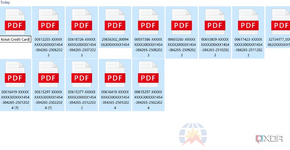
5. Your files will now all have your chosen name, followed by a number.
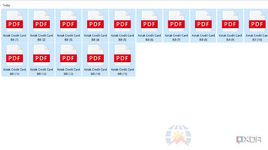
It's a fairly straightforward process, and as we've mentioned, you don't get a ton of options, but it probably does the job just fine for a lot of people. If make a typo with file renaming or want to go back to the original names, simply click Ctrl + Z to undo the changes.
