- Thread Author
- #1
1. Download the Samsung Firmware Downloader.
2. Extract the archive.
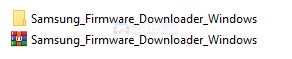
3. Open the folder. Run the application with admin privileges.
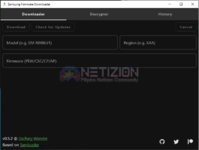
4. Input the model of your Phone/Tablet.
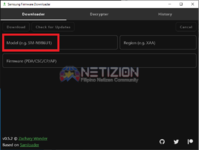
5. Input your Region or CSC c0d3. To know the CSC c0d3 of your phone:
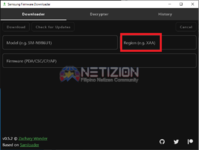
6. Click "Check for Updates".
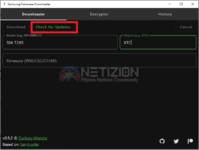
7. After clicking it, your firmware will appear and click "Download" then save it to your PC/Laptop.
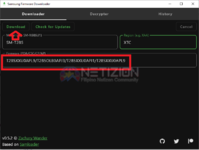
8. Just wait for it to finish to download. After downloading it, go to your file and extract the archive. You will see five MD5 files. You're gonna need it for flashing.

If you have any questions, feel free to comment in the comment section or PM me. Thank you, Netizions!
2. Extract the archive.
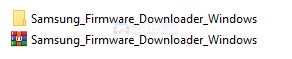
3. Open the folder. Run the application with admin privileges.
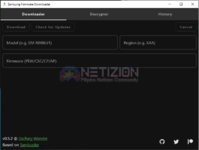
4. Input the model of your Phone/Tablet.
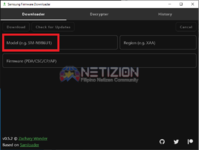
5. Input your Region or CSC c0d3. To know the CSC c0d3 of your phone:
- Open up the Settings application
- Scroll down and tap on the “About Phone” menu
- Now tap the “Software Information” option
- And look for the “Service Provider SW Ver.” section
- Here you’ll find the 3-letter CSC c0d3 for your smartphone or tablet
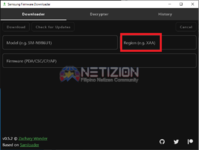
6. Click "Check for Updates".
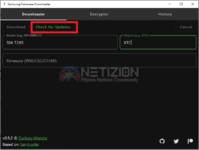
7. After clicking it, your firmware will appear and click "Download" then save it to your PC/Laptop.
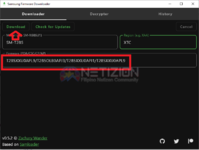
8. Just wait for it to finish to download. After downloading it, go to your file and extract the archive. You will see five MD5 files. You're gonna need it for flashing.

If you have any questions, feel free to comment in the comment section or PM me. Thank you, Netizions!
Last edited:
