- Thread Author
- #1
Hi Netizions!
Since karamihan sa mga TS natin ay gumagamit ng Mediafire as their hosting file. nagkaroon tayo ng konting problema sa mga links sa kadahilanan sa pagblock ng ilang ISP sa Mediafire. Probably lahat satin ay ginagamit ang DNS service ng ating ISP. Pero don't worry guys, meron naman tayong workaround dito sa tulong narin ng ating idolong lodi @ninetailedfox which is tried and tested ko na rin sa aking end.
Sa tutorial na ito ipapakita ko sainyo kung paano mag-add ng DNS address sa inyong network settings. Pero itong DNS public address ay isa lamang sa mga pwedeng gamiting pero kung may preferred DNS address kayo pwede niyo rin gamitin.
For Windows 7:
1. Go to Control Panel, then select “Network and Internet”.
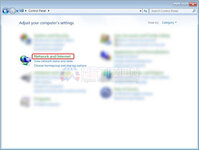
2. Select “Network and Sharing Center”.
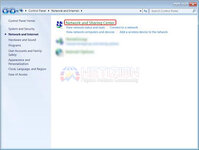
3. Select “Change adapter settings”.
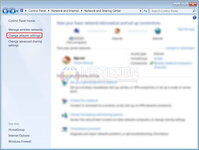
4. Then Right-click on your current internet connection and choose “Properties”.
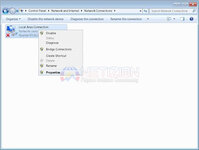
5. Select the “TCP/IPv4” service in the list, then click the “Properties” button.
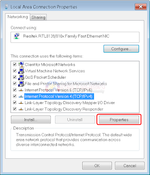
6. In the DNS section fill with these numbers. We will be using Google public DNS server IP address:
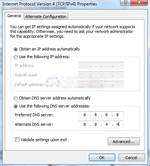
Then click "OK".
7. Refresh/Restart your browser then try again to access Mediafire.
For Windows 10:
1. Right-click the Start menu and select "Network Connections", or go to Settings and click "Network & Internet".
2. In the Network & Internet settings window, select the connection type (in our case, it is "Ethernet") on the left pane and then click "Change adapter options" on the right pane.

3. Right-click on the connection and select "Properties" from the drop-down menu.
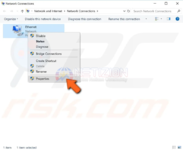
4. Select "Internet Protocol Version 4 (TCP/IPv4)" and click "Properties".
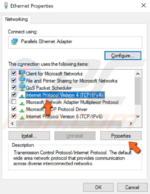
5. In the Internet Protocol Version 4 (TCP/IPv4) Properties window, select "Use the following DNS server addresses", enter 8.8.8.8 as the "Preferred DNS server" and 8.8.4.4 as the "Alternate DNS server". Click "OK" to save changes, open Google Chrome again.
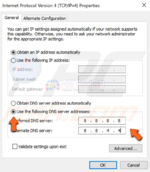
6. Then click "OK". Refresh/Restart your browser then try again to access Mediafire.
PS: Sa mga maalam dyan sa firewall and server, alam niyo na kung paano i-add yan at mag configure.
If you have any questions, just feel free to comment down. Tulungan tayo.
Hope it helps!
Since karamihan sa mga TS natin ay gumagamit ng Mediafire as their hosting file. nagkaroon tayo ng konting problema sa mga links sa kadahilanan sa pagblock ng ilang ISP sa Mediafire. Probably lahat satin ay ginagamit ang DNS service ng ating ISP. Pero don't worry guys, meron naman tayong workaround dito sa tulong narin ng ating idolong lodi @ninetailedfox which is tried and tested ko na rin sa aking end.
Sa tutorial na ito ipapakita ko sainyo kung paano mag-add ng DNS address sa inyong network settings. Pero itong DNS public address ay isa lamang sa mga pwedeng gamiting pero kung may preferred DNS address kayo pwede niyo rin gamitin.
For Windows 7:
1. Go to Control Panel, then select “Network and Internet”.
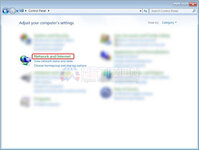
2. Select “Network and Sharing Center”.
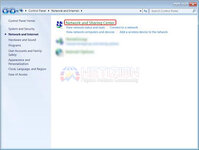
3. Select “Change adapter settings”.
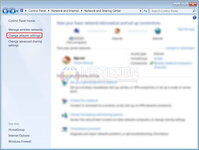
4. Then Right-click on your current internet connection and choose “Properties”.
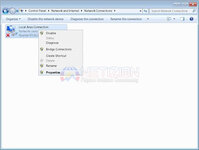
5. Select the “TCP/IPv4” service in the list, then click the “Properties” button.
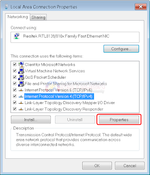
6. In the DNS section fill with these numbers. We will be using Google public DNS server IP address:
- 8.8.8.8
- 8.8.4.4
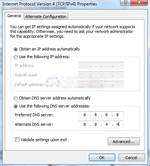
Then click "OK".
7. Refresh/Restart your browser then try again to access Mediafire.
For Windows 10:
1. Right-click the Start menu and select "Network Connections", or go to Settings and click "Network & Internet".
2. In the Network & Internet settings window, select the connection type (in our case, it is "Ethernet") on the left pane and then click "Change adapter options" on the right pane.

3. Right-click on the connection and select "Properties" from the drop-down menu.
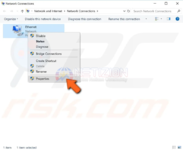
4. Select "Internet Protocol Version 4 (TCP/IPv4)" and click "Properties".
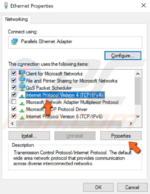
5. In the Internet Protocol Version 4 (TCP/IPv4) Properties window, select "Use the following DNS server addresses", enter 8.8.8.8 as the "Preferred DNS server" and 8.8.4.4 as the "Alternate DNS server". Click "OK" to save changes, open Google Chrome again.
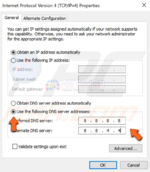
6. Then click "OK". Refresh/Restart your browser then try again to access Mediafire.
PS: Sa mga maalam dyan sa firewall and server, alam niyo na kung paano i-add yan at mag configure.
If you have any questions, just feel free to comment down. Tulungan tayo.
Hope it helps!
Last edited: