- Thread Author
- #1
1. Download the Odin v3.
2. Expecting you have install the Samsung drive in your PC/Laptop, connect to Samsung device to your PC/Laptop then power off your Samsung device.

3. Boot your Samsung device into the Download mode. To do that, press and hold Volume Down, Home and Power button.

4. In the Download mode, you will be able to see a Warning Sign, you have to press the Volume Up to continue.

5. Now go back to your PC/Laptop and run the Odin v3 app with admin privileges. Once you have connected the device to the computer, Odin will automatically recognize the device and show Added message in the lower-left log area.

6. Once your device is detected by Odin Tool, you will have to input the MD5 files of your firmware you have downloaded and extracted. See log area to confirm successful MD5 checking. Don't forget to tick the boxes. Then click "Start" and Odin Tool will start flashing your firmware.
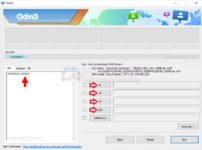

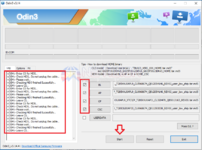
7. You will have to see the Green Pass Message. (during this process, your device will restart automatically).

8. Now, just wait your device to to initialize don't do anything. Your phone will boot with no issue. That's it.
If you have any questions, feel free to comment in the comment section or PM me. Thank you, Netizions!
2. Expecting you have install the Samsung drive in your PC/Laptop, connect to Samsung device to your PC/Laptop then power off your Samsung device.

3. Boot your Samsung device into the Download mode. To do that, press and hold Volume Down, Home and Power button.

4. In the Download mode, you will be able to see a Warning Sign, you have to press the Volume Up to continue.

5. Now go back to your PC/Laptop and run the Odin v3 app with admin privileges. Once you have connected the device to the computer, Odin will automatically recognize the device and show Added message in the lower-left log area.

6. Once your device is detected by Odin Tool, you will have to input the MD5 files of your firmware you have downloaded and extracted. See log area to confirm successful MD5 checking. Don't forget to tick the boxes. Then click "Start" and Odin Tool will start flashing your firmware.
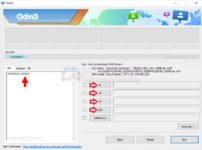
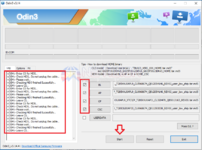
7. You will have to see the Green Pass Message. (during this process, your device will restart automatically).

8. Now, just wait your device to to initialize don't do anything. Your phone will boot with no issue. That's it.
If you have any questions, feel free to comment in the comment section or PM me. Thank you, Netizions!
